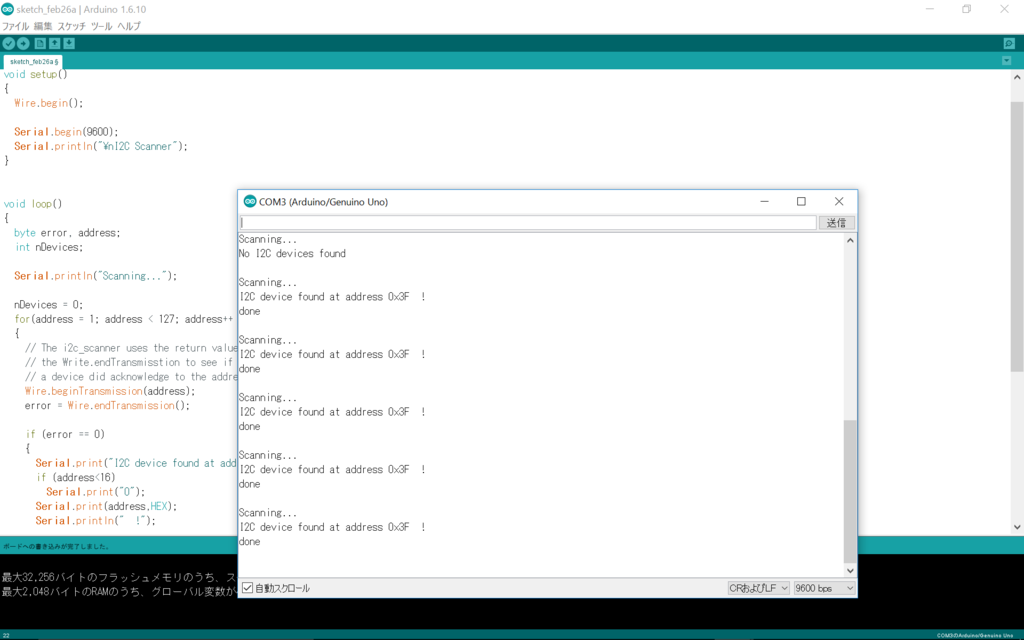・目的
osoyooのarduinoキットに入っていた
ディスプレイにhello worldを表示させる
・使ったもの
arduino uno
ノートパソコン(windows10)
ブレッドボード
ジャンパワイヤーオス、メス
キャラクタLCD(16×2)(osoyoo製)
・方法
(1)LCDライブラリーをインポート
http://osoyoo.com/ja/2014/12/07/16x2-i2c-liquidcrystal-displaylcd/
osoyooのサイトからLiquidCrystal_I2C.zipというlibraryファイルを
ダウンロードしてzipファイルを解凍する。
解凍したファイルをc/programfile/arduino/libralesにコピー
SDAはSerial Data Access (シリアルデータアクセス)の略。
SCLはSerial Clock Line (シリアルクロックライン)。
SDLをa5 、SDAをa4に接続した。回路図は図1に示した。
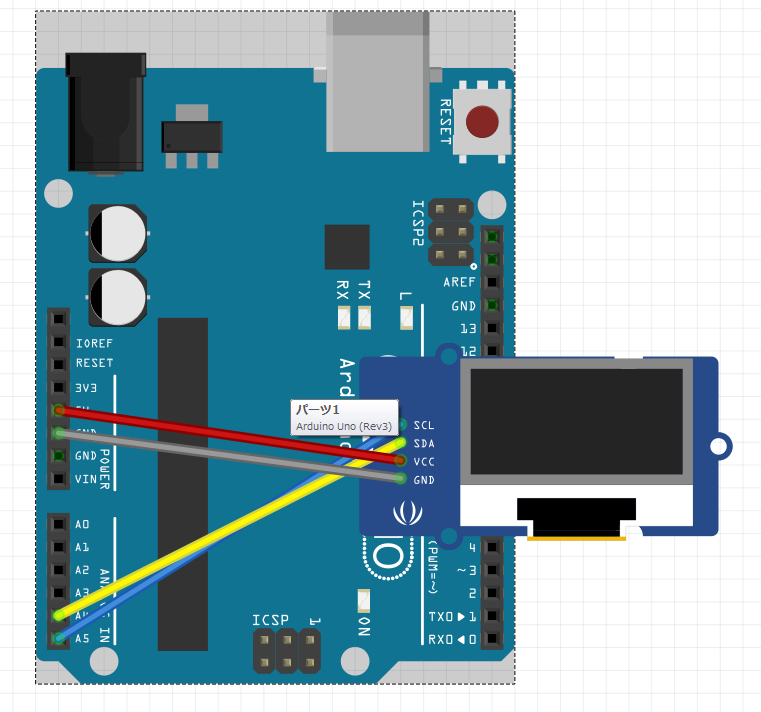
(3)i2cアドレスを特定する
i2cアドレスを特定するために以下のプログラムコード(図2)を
インポートし、シリアル通信画面を開き実行すると
i2cアドレスが表示される(図3)。
* ___ ___ ___ _ _ ___ ___ ____ ___ ____ * / _ \ /___)/ _ \| | | |/ _ \ / _ \ / ___) _ \| \ *| |_| |___ | |_| | |_| | |_| | |_| ( (__| |_| | | | | * \___/(___/ \___/ \__ |\___/ \___(_)____)___/|_|_|_| * (____/ * www.osoyoo.com IC2 Liquid Crysal Testing program * program tutorial : http://osoyoo.com/?p=72 * Copyright John Yu */ #include <Wire.h> #include <LiquidCrystal_I2C.h> LiquidCrystal_I2C lcd(0x3f,16,2); // run ic2_scanner sketch and get the IC2 address, which is 0x3f in my case,it could be 0x3f in many cases void setup() { lcd.init(); // initialize the lcd } void loop() { // set cursor to first line lcd.setCursor(0, 0); // Print a message to the LCD. lcd.backlight(); lcd.print("Hello!"); lcd.setCursor(0,1); lcd.print("Osoyoo.com"); }
図2:i2cアドレスを特定するためのスケッチ http://osoyoo.com/driver/i2c_lcd_test.txt
図3:i2cアドレスの特定
(4)プログラムコード
(3)で調べらiscアドレスを
LiquidCrystal_I2C lcd(0x3F,16,2);と書き込む。
#include <Wire.h>
#include <LiquidCrystal_I2C.h>
LiquidCrystal_I2C lcd(0x3F,16,2); // set the LCD address to 0x27 for a 16 chars and 2 line display
void setup()
{
lcd.init(); // initialize the lcd
lcd.print("Hello World");// Print a message to the LCD.
lcd.backlight();
}
 |
価格:8,240円 |
![]()
・結果
無事表示できた。

<参考文献>
・16x2 I2C LCD プロジェクト(http://osoyoo.com/?p=72)